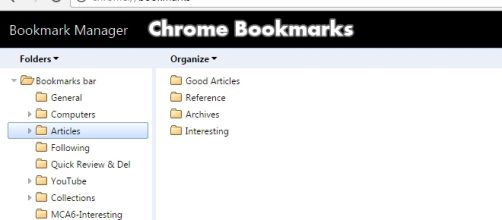Chrome Bookmarks appear to have been completely abandoned by Google. There are some extensions that allow you to add tags to the bookmarks but they are not quite neat. Why dosoftware makers forget to add a simple feature that has a lot of benefits? Google Keep wasn’t born with it but it eventually started tagging stuff.
In the past, Google did try to enhance Chrome Bookmarks with a grid interface. It was heavily overloaded and link images occupied most of the area, making it more like a website than a personal content organizer. Thankfully, it was a beta feature and eventually the classic folder UI was restored after strong user protest.
Has Google abandoned Chrome Bookmarks?
It is a little frustrating to think that the tech giant is keeping Chrome Bookmarks and Google Bookmarks as separate entities. Previously the latter had folders, but as the service became less efficient with the advent of dedicated social bookmarking services like Delicious, the search giant withdrew from the competition.
As far as Chrome is concerned, the last attempt to replace the classic folder outlook of the browser’s bookmarks ended in vain. Since then we have not seen any adaptation of modern bookmarking features like sharing or even tagging them.
Tags are important, Google Keep users know
Being able to tag your bookmarks means the ability to manage them in a more organized way.
Yes, there are folders for the job, but that’s exactly the benefit of tags. They can be assigned to any content irrelative of its location in the folder. They can come in very handy with Keep, then why not the browser in which the note-taking application lives?
Tagging Chrome Bookmarks using keywords
Extensions are an easy way to fill the gaps Google left in Chrome, but with so many other extensions already installed you can’t afford to further slow the browser. Here’s a simple trick for web, and you can take hints from it to use it onandroid or OS.
- Go to the website you want to bookmark.
- Hit that Star Button on the right side of address bar.
- Now without losing the focus from the bookmarking popup menu, press theHome button on your keyboard and type the tag you want to create like Study, Articles, Interesting, or whatever comes to your mind.
This trick creates a text string searchable from Chrome Bookmarks, so it doesn’t matter which folder you saved the address in.
To use the tag, go to Bookmark Manager and search that keyword in the search bar, and the results will show instantly. This isn’t the best way, but with Googlenot improving it, this is a very usable hack.